Planet Forward Account Creation and Story Submission
If you need help accessing your account, if there are any problems with your submission, or if you need to make revisions, email us at editor@planetforward.org
If you need help accessing your account, if there are any problems with your submission, or if you need to make revisions, email us at editor@planetforward.org

To submit an idea to Planet Forward, you need a Planet Forward account. You can log in to your existing account or sign up for a new one by clicking “Log in” at the top of any page.
You’ll see “You have registered successfully!’ when you have registered.
If you create a new account, you’ll receive an email with instructions on how to activate it.
If you need to request a new login, click the “Forgot password” link on the login screen.
Add your username or email address and click “Get New Password.”
You can find the submission form on any page at the top right. Click the “Publish” button to navigate to the draft submission form. From here, you can enter your submission.
You can submit your story, or save it as a draft.
Once you submit your idea, it will go to our editors for review.
Access your account and navigate to the WP Dashboard at the top-left of the window.
Navigate to Posts – all posts and find your story.
Click “edit” to make any edits, and click “publish” to update your story.
In editing mode, click anywhere in your text and then select “Convert to Blocks” for a more flexible process.
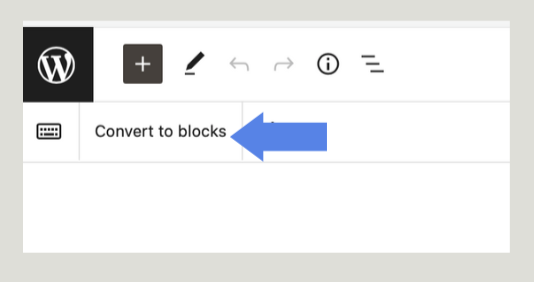
To add a new element to your story, you’ll access the story as outlined in Step 3.
When you are on the edit page, you’ll hover over the story body. You’ll see “Type / to choose a block” and see a plus sign. You can start typing in “Type” or you can select the plus sign to add new content, such as a video or image.

To embed an image in your text body, click the plus sign and search “image” and upload your file.
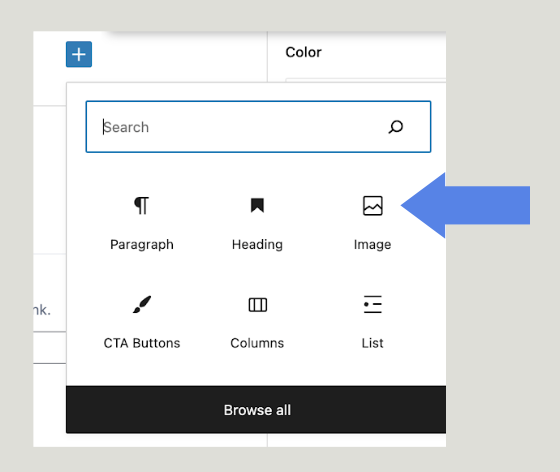
Hit “Enter” on your keyboard to add new paragraphs and create new opportunities to add images.
To upload a banner image, scroll down to Posts, then Image. Click “Add Image” and upload your file. This image will appear at the top of the story. Input your caption and photo credit underneath.

To upload a video or Soundcloud file, input the YouTube, Vimeo, or Soundcloud URL in the fields below.

Your draft will then appear as “Pending” in your Drafts Library and a Planet Forward Editor will get in touch with you concerning any necessary edits prior to publishing live on the site.